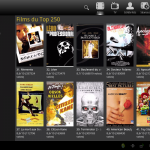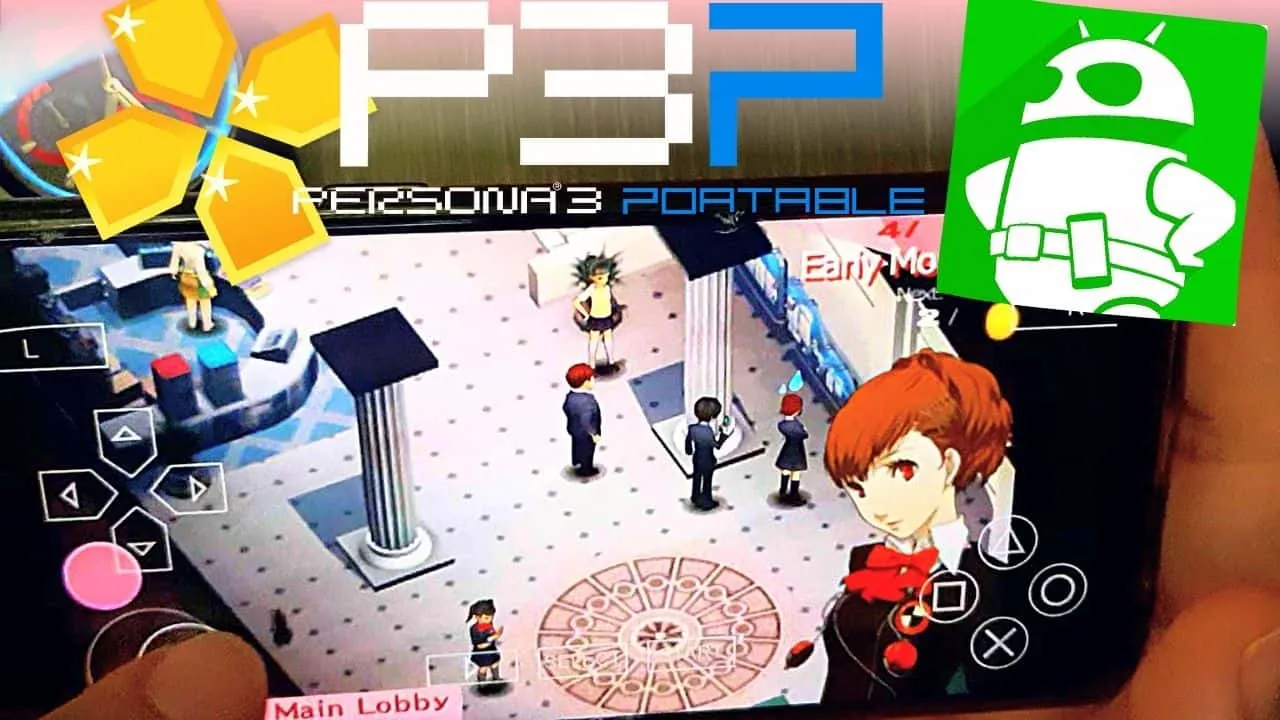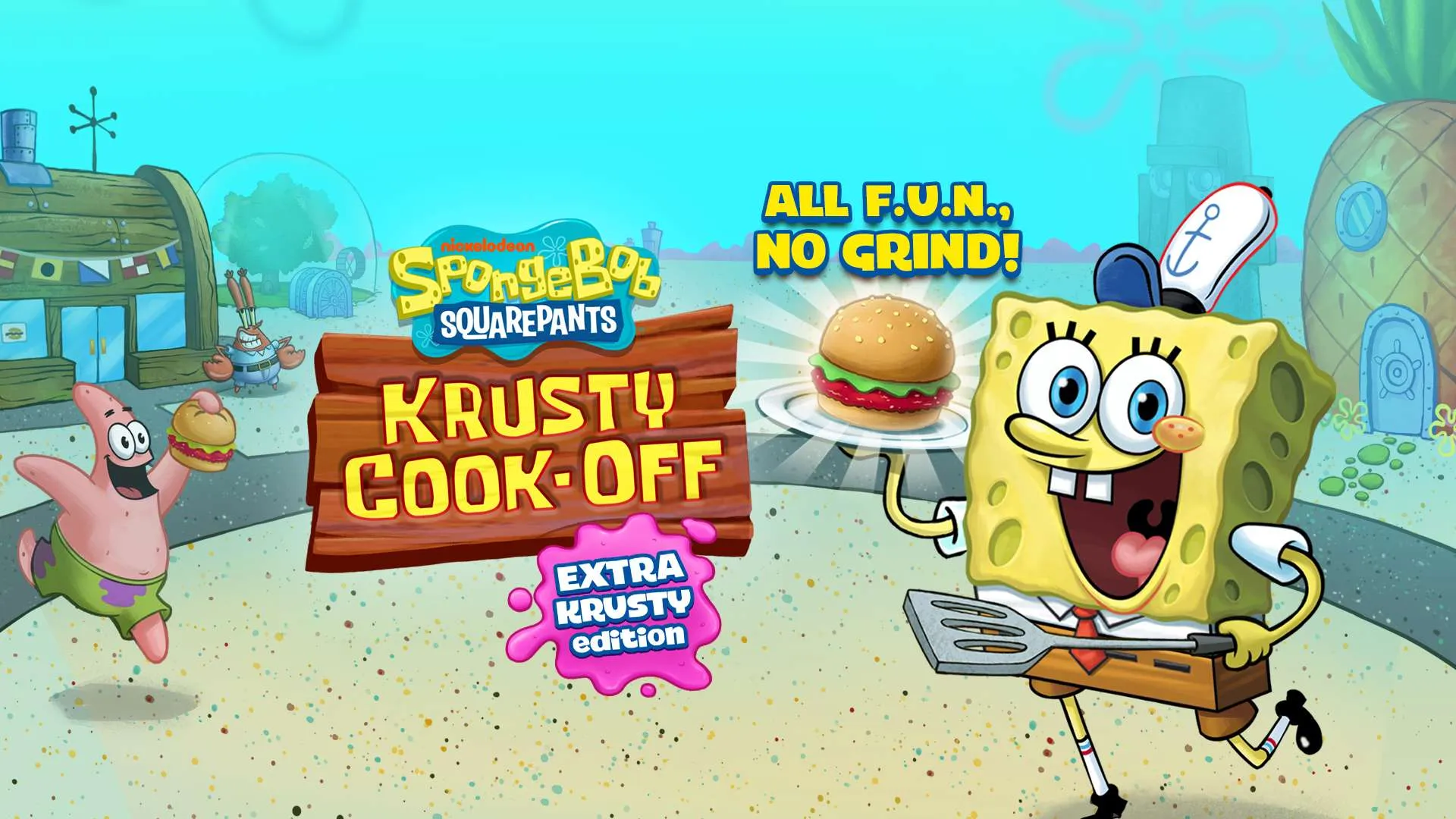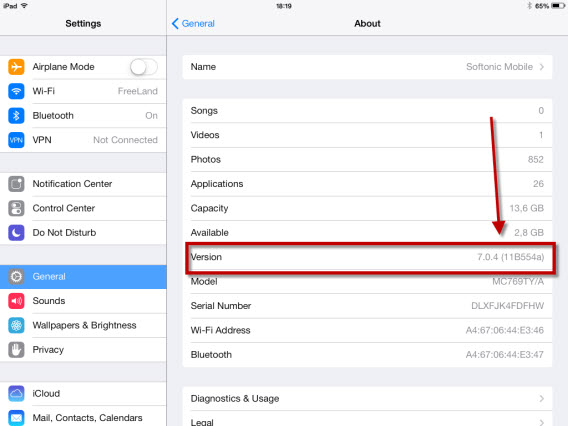
ລຸ້ນເຟີມແວ
Is your phone/tablet is not connected a computer
1. ໄປ ຕັ້ງຄ່າ> ທົ່ວໄປ> ກ່ຽວກັບ ຢູ່ໃນໜ້າຈໍຫຼັກ.
2. Your firmware version will appear on the screen.
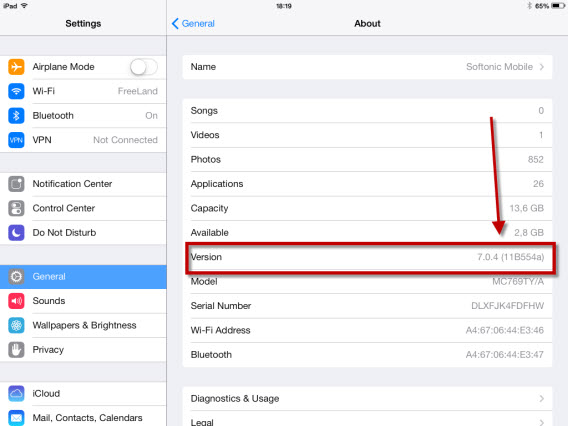
If your phone/tablet is connected to a computer
1. Download and install the latest version of iTunes – ກົດບ່ອນນີ້
2. ການດໍາເນີນງານ iTunes, connect the device and wait for it to appear at the top right in iTunes window.
3. ເລືອກອຸປະກອນຂອງທ່ານ.
4. Fin the firmware version in Summary or ການຕັ້ງຄ່າ tab depending on your device.
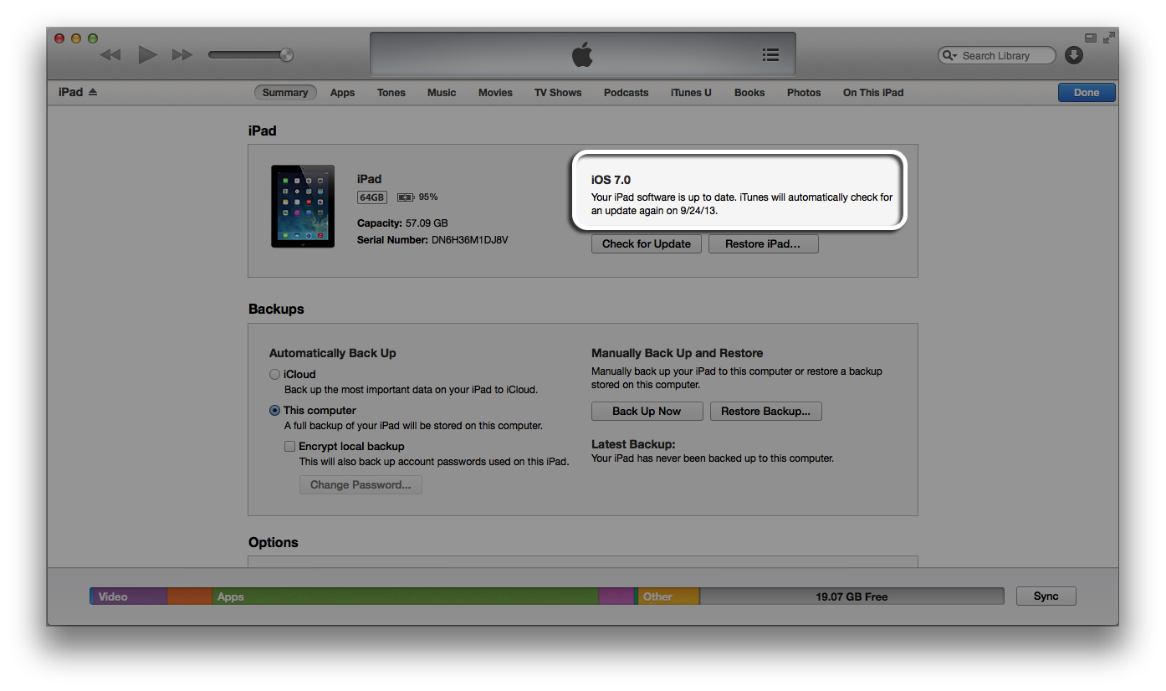
iPhone firmware versions :
| standard of comparison | 
iPhone |

iPhone 3G |

iPhone 3GS |

iPhone 4 |

iPhone 4 |

iPhone 5 |

iPhone 5C |

iPhone 5 |

iPhone 6 |
| the highest iOS possible | 1.0 | 2.0 | 3.0 | 4.0 (GSM model)4.2.5 (CDMA model)6.0 (GSM model, Rev A) |
5.0 | 6.0 | 7.0 | 7.0 | 8.0 |
|
the lowest iOS possible
|
3.1.3 | 4.2.1 | 6.1.3 | 7.1.2 | 8.4 | 8.4 | 8.4 | 8.4 | 8.4 |
iPad firmware versions
| standard of comparison | 
iPad 1G |

2 iPad |

iPad 2 Wi-Fi |

3 iPad |

4 iPad |

Air iPad |

iPad mini 1G |

iPad mini 2G |

iPad mini 3G |
| the lowest iOS possible | 3.2 | 4.3 | 5.1 | 5.1 | 6.0 (ຕົວແບບ Wi-Fi)6.0.1 (other models) |
7.1 (TD-LTE models)7.0.3 (остальные модели) |
6.0 (Wi-Fi модель)6.0.1 (other models) |
7.1 (TD-LTE models)7.0.3 (other models) |
8.0 |
| the highest iOS possible | 5.1.1 | 8.4 | 8.4 | 8.4 |
8.4 | 8.4 | 8.4 | 8.4 | 8.4 |
iPod touch firmware versions
| standard of comparison | 
iPod touch 1G |

iPod touch 2G |

iPod touch 3G |

iPod touch 4G |

iPod touch 5G |
|
the lowest iOS possible
|
1.1 | 2.1.1 | 3.1.1 | 4.1 | 6.0 |
|
the highest iOS possible
|
3.1.3 | 4.2.1 | 5.1.1 | 6.1.6 | 8.4 |